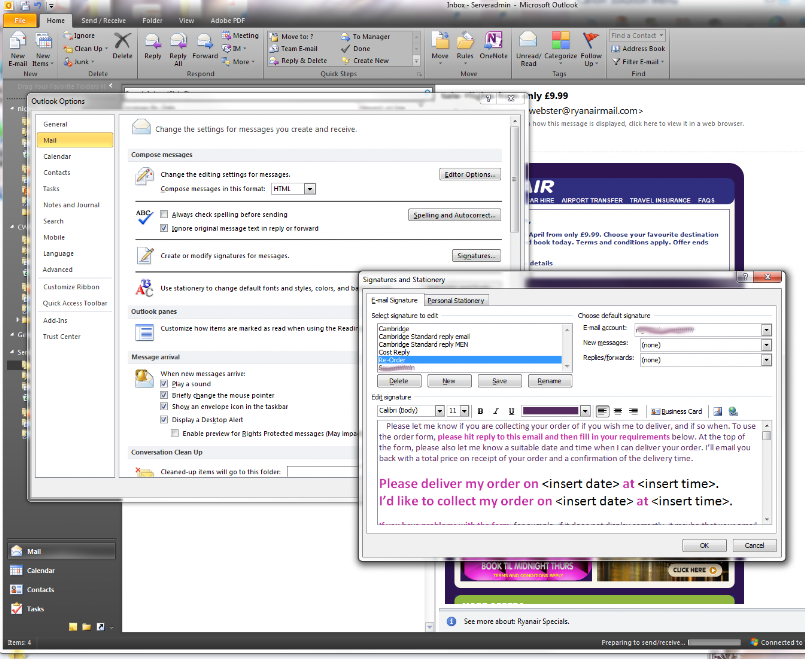OrderBook is...
· A customer order calculator
· A customer receipt generator
· A receipt printer
· A receipt to clipboard printer
· Customers can 'swap' and 'return' items
· Auto record your client’s product preferences
· Auto record your clients orders
· A BMI calculator (optional)
· A convertor between KGs and Stones/Lbs. (optional)
· Auto stock control advisor
· Graphical reports on income / expenditure
· Instant Profit and Loss report
· Own use and Free Samples calculator
· Loaned products tally
· Mileage calculator built in
· Instant charting to see progress
· Instant Graphics of Expenditure and its breakdown
· Category breakdown for detailed HMRC Self-Assessment submission
· Current Stock at a glance
· Stock re-order calculator
· Auto Stock re-order advisor
· Stock value calculator
· Auto Stock Order calculator and history
· Templates for Stock take, Own use and Customer re-ordering
· Changeable Cost Pricing functions and Quantities
· Discounting can be a percentage or pence per item or both
· Receipts can be exported and emailed to clients (MS Outlook required)
· Templates for emailing receipts, taking customer orders, initial replies.
For the latest updates read the Readme file on the purchase page
Why do I need it?
I became self-employed in 2006. Having last been self-employed in 1985, I knew that I needed to keep accurate records.
But keeping records as a builder was far easier than as a Direct Seller.
Very soon I realised I was having to take about one day a month out to put everything in order.
I soon began to HATE PAPERWORK...
But keeping records as a builder was far easier than as a Direct Seller.
Very soon I realised I was having to take about one day a month out to put everything in order.
I soon began to HATE PAPERWORK...
Later as a Computer and Network Engineer I learned a lot about automating tasks so I set too to create something to help myself.
'Orderbook' was something that grew organically as my business grew.
So now I spend about half an hour a month entering in my monthly purchases. All my sales are all done automatically.
Now I concentrate on my clients, not on my accounts.
What can it do?
The first thing to say is that you will only get out of it what you put in! That’s a good way to say you can use it as little or as much as you like. At the very least it will automatically record and store all of your sales month by month and print receipts. But you can do so much more...
For example, if you can use Microsoft Outlook, OrderBook can export a copy of the customer’s invoice to your clipboard. You can then paste it in to a readymade template and email it to them, letting them know what they need to pay before arriving at your door. Readymade templates can be downloaded FREE in help. By using the FREE e-mailable or printable template for ordering, there will be no mix ups with supplying the wrong type of product.
Or how would you like to receive an email with their order in, another saying that they have paid, and yet another with an appointment your client has made that allows you to import it into your calendar! Sounds too good to be true?
Are you VAT Registered? Orderbook now caters for you TOO! With historical breakdown of your clients purchases and preferences with monthly totals of VAT collected.
OrderForm is here and makes a great partner to OrderBook.
Savings
Time is going to be the biggest thing you'll save. If you want to save hard cash then 'IF' you complete your purchases every month, you can then submit your Self-Assessment Online yourself rather than employing an accountant. Check out the walkthrough guide in help.
The Self-Assessment rules HMRC produce and revise annually, which guide you through what you can claim for against earnings, are built right into OrderBook. The guide of what can be claimed for, under different headings, are where you need them. It's not as difficult as you might think. Check the links page for links to the HMRC Self-Assessment web site.
Equipment
Because I'm mainly work out in the field, I use a laptop, and for me, the lighter the better. I have a Microsoft Surface Pro 2 which offers a good balance of speed and weight. But there a too many to choose from. Ultrabooks are great too.
A small screen may be too small for some, but you will have to balance that against the weight of the laptop if you are carrying it between appointments. If you’re home based, it will be less of a problem as you can choose a larger screen.
For printing out in the field, HP have made brilliant 'mobile' printers for years. The first incarnation I bought was the Officejet 100 Mobile printer. The predecessor was the HP470WBT and before that the HP460WBT. eBay has them periodically, usually under used.
As long as it has Bluetooth printing capabilities you won’t be hunting for a printer cable every time you need to print out a receipt.
They are a little pricey but they should last years and I only use one ink cartridge a year!
But any printer will do if you are home based.
As long as it has Bluetooth printing capabilities you won’t be hunting for a printer cable every time you need to print out a receipt.
They are a little pricey but they should last years and I only use one ink cartridge a year!
But any printer will do if you are home based.
For a backup, why not consider Fineprint? (http://fineprint.com/) Fineprint allows you to reprint to another printer. Handy if your usual printer has just bit the dust or you need to reprint missed invoices and receipts.
Software
Microsoft Office Excel is the only tool you will need to run OrderBook. It would help if you also had Microsoft Outlook for emailing receipts with templates to save additional time.
There are versions of Microsoft Office for the MAC, Chromebook, Online and iPad. Do yourself a favour, buy a Laptop or PC.
OrderBook started on Microsoft Office 2003. Some advanced features are not available in Office 2003, only Office 2010 and later. As you will rely on Office for your business accounting it will always be better to have the latest available version with all the updates applied.
Several OrderBook customers have asked if you can reprint already processed orders. You can do this by purchasing FinePrint. Fineprint is a separate piece of software, a printer driver, that allows you to this and more. You can download the trial version here, find out more in this video or at www.fineprint.com.
Templates
Templates are extremely useful for repetitive jobs, like sending invoices. They save lots of unnecessary typing. I even have logos on my envelopes so that I can advertise on those too!
Saving branded documents in Word as 'templates' should automatically locate the correct place in your computer for easy future use as Templates. If not, you should save them in a specific location so that the Word program knows where they are. (See below)
To access them you would need to go from Word to File>New>From Templates and then click on My Templates. For Windows 7, templates are usually kept under C:\Users\<yourname>\AppData\Roaming\Microsoft\Templates.
Windows XP has them in Documents and Settings\<your name>\application data\microsoft\templates see kb2924460. You can create a subfolder at this location to keep all your templates together. Windows 10 and Office 365 or version 16 have different locations so do a little research to save yourself a lifetime of typing.
For bespoke versions of OrderBook, templates can be integrated directly into Orderbook. Please ask for more information.
Do it once, save a thousand...!
Signatures
Signatures are even handier than templates in so far as I use them more often. They are like templates, but are used for emailing. This is where Microsoft Outlook becomes a great tool.
You will have no doubt seen the standard disclaimer messages on the bottom of emails before.
There is no limit to what you can do as a Signature. I use mainly three, one as a 're-order form' another as a 'cost reply' and the third as a standard disclaimer. Once installed you can use them over and over again.
I create them in Word and when I'm happy how they look I select everything on the page and copy, then I open Outlook and paste them into the Signatures dialogue box, saving each Signature with its own name.
You will have no doubt seen the standard disclaimer messages on the bottom of emails before.
There is no limit to what you can do as a Signature. I use mainly three, one as a 're-order form' another as a 'cost reply' and the third as a standard disclaimer. Once installed you can use them over and over again.
I create them in Word and when I'm happy how they look I select everything on the page and copy, then I open Outlook and paste them into the Signatures dialogue box, saving each Signature with its own name.
You can download some examples in the downloads section.